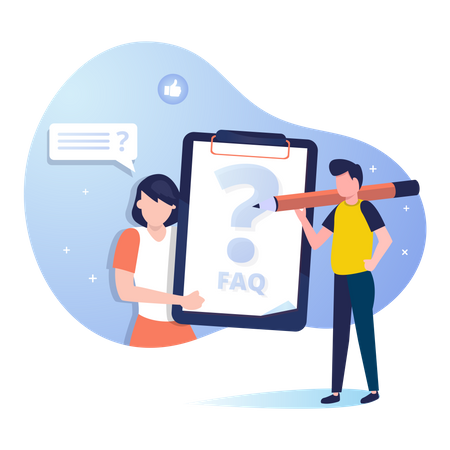Method 1. Retrieving lock screen password by security questions
(This function is only available on non-FBE encryption models)
If you remember the security questions for the lock screen password, please enter the incorrect password 5 times on the lock screen, and then tap "Forgot password" and enter your security questions to reset the lock screen password.
If your phone doesn't show the "Forgot password" option, please check the following additional methods.
Method 2. Clear all data using Find My Device function
Via the Google “Find My Device” function to erase the phone data, it will also clear the lock screen password:
Note:Due to Google security protection mechanisms, even after clearing data, your phone will still require you to enter your lock screen password when you turn it on.
You can unlock it by clicking "Use my Google account instead" below and verifying the Google account password that was originally logged in on your phone. So please make sure that you remember the Google account and password.
Steps:
a. Go to https://www.google.com/android/find and sign in to your Google Account.
b. If you have more than one device, click the device at the top of the screen.
c. Get the device info;
d. Select ERASE DEVICE function, can factory the phone
This feature can only be used when all of the following conditions are met:
1). Your phone is powered on;
2). Your Google account is logged in;
3). Your phone is connected to the Internet;
4). Find My Device is activated
Method 3. Use Recovery mode to erase phone data
Notice:Only some models support this function.
Due to Google security protection mechanisms, even after clearing data, your phone will still require you to enter your lock screen password when you turn it on.
You can unlock it by clicking "Use my Google account instead" below and verifying the Google account password that was originally logged in on your phone. So please make sure that you remember the Google account and password.
Steps:
When the phone is turned off, press and hold the "Power button" and "Volume up button" for about 5 seconds to enter the FASTBOOT mode, press the volume button to select "Enter RECOVERY", and press the power button to confirm the entry.
After entering Recovery mode, click Clear data, Clear all data and confirm, then all data in the phone can be erased.
Method 4. If none of the above operations work, bring your mobile phone and proof of purchase to the customer service center for further assistance.